From Zero to Search: Build a Live TCG Card Finder with the JustTCG API
Tired of clunky, bloated data APIs? Let’s build something better. In the next 10 minutes, you’ll create a lightning-fast TCG search tool with just a few lines of vanilla JavaScript, powered by the JustTCG API.
Share this article

We’re going to build a simple but powerful search bar that can find any card — from a broad search for “Pikachu” to a hyper-specific query for a “1st Edition Holofoil Base Set Charizard.” The best part? No backend, no complex libraries. Just pure, fast, dedicated TCG data when you need it.
Let’s dive in.
Prerequisites
To follow along, you’ll just need a couple of things:
- A free JustTCG API Key. You can grab one from your JustTCG Dashboard.
- A code editor like VS Code.
- Basic knowledge of HTML and JavaScript.
Part 1: Setting the Stage — The HTML Structure
First, let’s create our search interface. We’ll keep the HTML and CSS simple and clean. Create a file named index.html and another named style.css.

**index.html**
<!DOCTYPE html>
<html lang="en">
<head>
<meta charset="UTF-8">
<meta name="viewport" content="width=device-width, initial-scale=1.0">
<title>JustTCG Search</title>
<link rel="stylesheet" href="style.css">
</head>
<body>
<div class="container">
<h1>JustTCG Card Search</h1>
<form id="search-form">
<input type="text" id="search-input" placeholder="Enter card name (e.g., Charizard)">
<select id="game-filter">
<option value="">All Games</option>
<option value="pokemon">Pokémon</option>
<option value="disney-lorcana">Lorcana</option>
<option value="magic-the-gathering">Magic: The Gathering</option>
</select>
<button type="submit">Search</button>
</form>
<div id="results-container" class="results-grid">
</div>
</div>
<script src="main.js"></script>
</body>
</html>**style.css**
/* Add your clean, modern CSS here, consistent with our brand style */
body { font-family: sans-serif; background-color: #f4f7f9; }
.container { max-width: 800px; margin: 2rem auto; padding: 1rem; }
/* ... etc. ... */This gives us a basic but functional interface to work with. Now for the fun part.
Part 2: The Foundational Query — Searching by Name
Let’s start by making our first API call. Create a file named main.js. Inside, we'll write a function to search for cards based on the text input.
Our base endpoint for searching cards is /v1/cards. We can pass it a q parameter for our keyword search.
In main.js, add the following code. Don't forget to replace **'YOUR_API_KEY_HERE'** with your actual API key.
**main.js** (Initial Version)
// --- CONSTANTS & CONFIGURATION ---
// ⚠️ For demo purposes only. Never expose your API key in client-side code in production!
// In a real application, this key should be on a server and loaded from an environment variable.
const API_KEY = 'YOUR_API_KEY_HERE';
const API_BASE_URL = 'https://api.justtcg.com/v1';
const searchForm = document.getElementById('search-form');
const searchInput = document.getElementById('search-input');
const resultsContainer = document.getElementById('results-container');
searchForm.addEventListener('submit', async (event) => {
event.preventDefault();
const query = searchInput.value;
if (!query) return;
const url = `${API_BASE_URL}/cards?q=${encodeURIComponent(query)}`;
try {
const response = await fetch(url, {
headers: { 'x-api-key': API_KEY }
});
const data = await response.json();
renderResults(data.data);
} catch (error) {
console.error("Failed to fetch cards:", error);
}
});
function renderResults(cards) {
resultsContainer.innerHTML = '';
if (!cards || cards.length === 0) {
resultsContainer.innerHTML = '<p>No results found.</p>';
return;
}
// We'll build this out more later
resultsContainer.innerHTML = `<pre>${JSON.stringify(cards, null, 2)}</pre>`;
}Open index.html in your browser, type "Charizard" in the search box, and hit enter. You should see an array of Charizard card data!

⚠️_Heads Up: A Quick Note on API Key Security_⚠️
The method we’re using here — making a
fetchrequest directly from a client-side JavaScript file—is perfect for learning and quick demos. However, you should never use this method in a production application.
Why? Because it exposes your
API_KEYto anyone who views the page's source code. In a real-world project, you should always make API calls from a secure server-side backend (like a Node.js/Express server or a serverless function). Your API key should be stored safely as an environment variable on that server, not written in the code. Your front-end application would then call your backend, which in turn securely calls the JustTCG API.
For this tutorial, we’ll keep it simple and client-side, but always keep security in mind for your live projects!
Part 3: The Refined Query — Layering on Filters
A keyword search is good, but real power comes from filtering. Let’s update our code to use the “Game” dropdown. We’ll build a dynamic query string that adds parameters only if they have a value.
We’ll replace our event listener logic with a more robust function.
**main.js** (Updated **submit** handler)
// ... (keep constants and element references the same)
searchForm.addEventListener('submit', async (event) => {
event.preventDefault();
// Let's create a helper to build the URL
const queryUrl = buildQueryUrl();
if (!queryUrl) return; // Don't search if there's no query
try {
const response = await fetch(queryUrl, {
headers: { 'x-api-key': API_KEY }
});
const data = await response.json();
renderResults(data.data);
} catch (error) {
console.error("Failed to fetch cards:", error);
}
});
function buildQueryUrl() {
const params = new URLSearchParams();
if (searchInput.value) {
params.append('q', searchInput.value);
} else {
return null; // A keyword is required for this tutorial
}
const game = document.getElementById('game-filter').value;
if (game) {
params.append('game', game);
}
return `${API_BASE_URL}/cards?${params.toString()}`;
}
// ... (keep renderResults the same for now)Now, if you search for “Charizard” and select “Pokémon” from the dropdown, the generated URL will be /v1/cards?q=charizard&game=pokemon. This is how you start to add precision. You can apply this same logic for set, condition, and more.

Part 4: The Power Query — Advanced Filtering for Collectors
What if you need to find a card in either Near Mint (NM) or Lightly Played (LP) condition? Our API makes this easy. You can pass a comma-separated list to parameters like condition.
Let’s build out our final, powerful query builder.
**main.js** (Final **buildQueryUrl** function)
function buildQueryUrl() {
const params = new URLSearchParams();
if (searchInput.value) {
params.append('q', searchInput.value);
} else {
return null;
}
const game = document.getElementById('game-filter').value;
if (game) {
params.append('game', game);
}
// Example for a set input (you would add this to your HTML)
// const set = document.getElementById('set-filter').value;
// if (set) {
// params.append('set', set);
// }
// Example for multiple conditions from checkboxes
// const conditions = [];
// document.querySelectorAll('input[name="condition"]:checked').forEach(checkbox => {
// conditions.push(checkbox.value);
// });
// if (conditions.length > 0) {
// params.append('condition', conditions.join(','));
// }
return `${API_BASE_URL}/cards?${params.toString()}`;
}With this logic, you can easily construct a “Power Query” like this: /v1/cards?q=charizard&game=pokemon&set=base-set-pokemon&condition=NM,LP&printing=1st%20Edition%20Holofoil
This gives you the exact data you need, with no bloat.
Your Search is Just the Beginning
Congratulations! You’ve just built a fully functional, multi-filter TCG search tool. You’ve seen how to go from a simple keyword search to a precise, powerful query with just a few lines of code.
Next Steps:
- Build a proper UI: Update the
renderResultsfunction to create nice-looking result cards instead of just printing JSON. - Add Pagination: Use the
_metadataobject in our API response to build "Next" and "Previous" page buttons. - Link to Marketplaces: Use the
tcgplayerIdfrom the card data to construct direct links to TCGplayer.
The full, final code for this tutorial is available on our GitHub.
Happy building!
JustTCG Editor

Your JustTCG API Cheat Sheet: Essential Queries to Get Started Fast

The Production-Ready TCG Search: Securing API Keys with Next.js Server Components
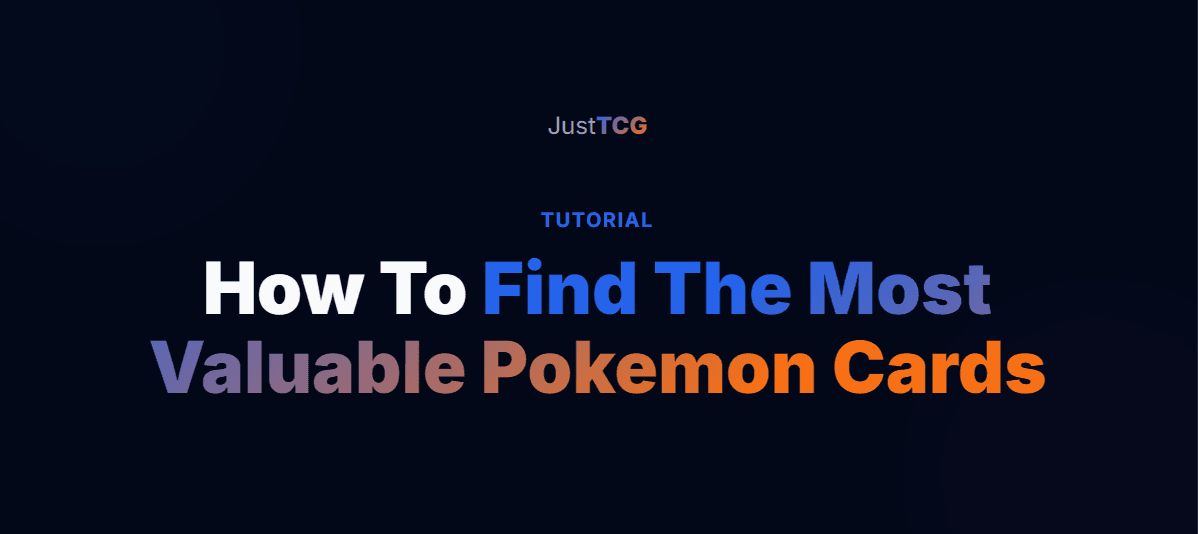
How to Find the Most Valuable Pokémon Cards in Any Set with JustTCG & Python
Share this article